Clip-Path
Overview
Clip-path is a CSS property that allows you to specify a clipping region to define what part of an element should be visible. It's often used to create non-rectangular shapes or to crop images and other elements.
Here's a basic explanation of how it works:
- Basic Shape Values: You can use basic shapes as values for clip-path, such as circle(), ellipse(), polygon(), etc.
- Polygon Values: You can use the polygon() function to create more complex shapes by specifying the coordinates of each point.
- Inset Values: You can use inset() to create a rectangular clipping region defined by a top, right, bottom, and left offset.
- Custom Shapes: You can create custom shapes by combining multiple basic shapes or using more complex polygon coordinates.
In this example, the clip-path property is applied to the .triangle element, and it creates a triangular clipping region. The visible part of the element is restricted to the area within the defined polygon.
Keep in mind that browser support may vary for certain values of clip-path, so it's a good idea to check compatibility if you're working on a project with specific browser requirements.
Why should using clip-path in CSS ?
Using clip-path in CSS can be beneficial for several reasons:
- Creating Non-Rectangular Shapes: One of the primary uses of clip-path is to create non-rectangular shapes. This allows for more visually interesting and complex designs that go beyond the typical rectangular or square elements on a webpage.
- Image Cropping: You can use clip-path to crop images into custom shapes. This can be useful when you want to display images in unique or decorative forms without modifying the actual image file.
- Visual Effects: clip-path can be employed to achieve various visual effects, such as masking, revealing parts of an element, or creating cut-out shapes. It provides a way to manipulate the visibility of elements in creative ways.
- Responsive Design: By using percentage values or relative units in the clip-path property, you can create designs that adapt well to different screen sizes and resolutions, contributing to a responsive and flexible layout.
- Reducing the Need for Extra Markup: Without clip-path, achieving non-rectangular shapes often requires additional HTML elements or complex CSS positioning. clip-path simplifies this process, allowing you to define the shape directly in the styling of the element.
- Animation and Interaction: clip-path can be animated, allowing for dynamic changes to the clipping region over time. This can be useful for creating engaging and interactive user interfaces.
- Complex Shapes with Less Code: Instead of using multiple divs and applying complex styling to create a specific shape, you can achieve similar results with a single element and the clip-path property, resulting in cleaner and more maintainable code.
While clip-path is a powerful tool, it's essential to be mindful of browser compatibility and potential performance implications, especially when working with complex shapes or applying it to large numbers of elements. Additionally, alternative techniques like SVG masks or CSS shapes might be considered depending on the specific requirements of your project.